Fade callout in Word

In this tutorial you can learn how to make callout colored like this, in MS Word.
Open MSWord and open new document. Go to Insert in menu, and than Picture – AutoShapes. AutoShapes window will pop-up. There you'll see callouts. Click on them and chose callout type (rectangular, rounded rectangular, oval, cloud, line callout, line accent bar, line no border, line border and accent bar). Chose callout you like and it will be added to your Word page. Move mouse pointer at the edge and when you see arrows you can drag them and make callout wider, taller, shorter, ... After you made dimensions you like, move pointer on edge till you see four arrows. Than, right click with your mouse and click on Format AutoShape. In «Colors and lines» in «Fill» «Color» you have drop down menu. Open it and chose «Fill Effects». Under Gradient, chose «Two colors». Pick both colors (I have chose red and black in this case). You can change transparency (I didn't change it for this image). At bottom you can chose Shading styles (horizontal, vertical, diagonal up, diagonal down, from corner, from center). For this callout I have chose horizontal shading style.
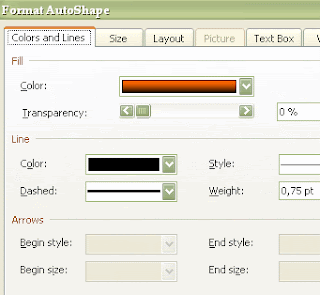
Labels: Word





0 Comments:
Post a Comment
<< Home