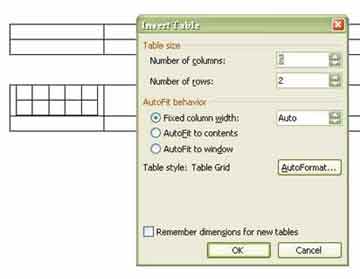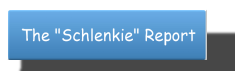Quick Case Conversion - MSWord
Quick Case Conversion in MSWord
You are typing some text in Microsoft Word. If you need to convert the case of text, you can select character or word, delete it and replace with right case. But you can do that easier. Select caracter or word, and click Shift/F3. That will swap the case. If you forgot Caps lock , and have all caracters in Upper-case, now you have them all lower case. With another Shft/F3, you'll get TitleCase (capitals in sentences) and on third Shift/F3 text will get (UpperCase again.
extra tip:
While selecting text, if you need select whole paragraph, that will be done with triple click.
 Subscribe in a reader
Subscribe in a reader
MS-Word Repeat Key function
MSWord Repeat Key functionDid you know about MS Word possibility to repeat last action several times with just one keyboard click. Repeat key is F4.
Let's say you just prepared some formatting with lots of mouse clicks thru different dialog boxes. And now, you have to apply same formatting again. Just type F4. But watch out! F4 repeats just last action.
Let's see following example:
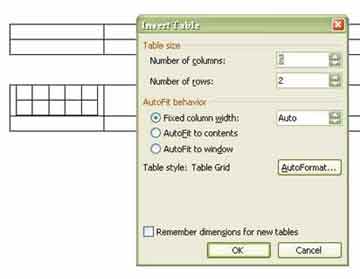
You inserted table with 5 columns and 2 rows. Normally, you have to click "Table-Insert-Table" and then in dialog-box you have to fill number of columns and rows you need, Autofit behavior, and other stuff. After OK, you inserted table in Word document. Now, if cursor is still in first cell, and you click F4, you will insert new table, just like that in first cell. If you click ENTER two times to move cursor two rows below and click F4 after, you will move cursor two rows more bellow. Repeat key function memorized 2 enters, not inserting table. So, for insert new table bellow, you need to click bellow table with mouse and than click F4.
If you need to repeat detail formatting and apply that later to new text, you can use Format painter.
 Subscribe in a reader
Subscribe in a reader
Microsoft DirectX 9.0 instaling problem
Are you a gamer? If so, than you need newest DirectX almost all the time. But while instaling some DirectX, you may have some trouble. For instance, while instaling Microsoft DirectX 9.0, and if you are running Microsoft Windows XP, you may see this error message:
DirectX did not copy a required fileAnd D3dref8.dll file was not coppied on your system.
If you alredy have Dxxpunp.inf file on your computer, that can be one of posible causes. Dxxpunp.inf is a DirectX debug component. Since, Dxxpunp.inf is located in %SystemRoot%\System32\Dxxpdbg folder, you can do the following:
- Goto Start, Run, than type cmd.exe, and click OK.
- Type
cd %SystemRoot%\system32\dxxpdbg, and press ENTER.
- Type
dxxpunp.exe, and then press ENTER.
- Close the command prompt.
That can be solution for your instaling problem.
 Subscribe in a reader
Subscribe in a reader