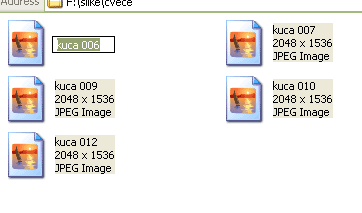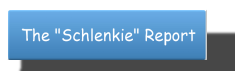Hibernate computer to save time
Hibernate for faster startIf you turn-down computer when you're not working on it, you will save the energy, but not the time. If you don't want to wait until computer turns on, log on, ... than you can use Hibernate function. However, you can't "sleep" all computer like that. Windows 9x with Fat32, for example, can't hibernate.
How you can tell if your system can hibernate?
In Windows 2000 or Windows XP, login like administrator. In Internet explorer, or in any directory, in Address field, type "control panelpower options" and click Enter. If you see Hibernate card, in dialog box, great. Open that card and see "Disk space for hibernation". See if your computer fits that condicions. Check "Enable hibernation" and be shore there is no error message.
Next time when you chose "Start-Shutdown" (Windows 98, ME and 2000), chose Hibernate option and go OK. In WindowsXP, chose "Start-Turn Off Computer" and click Shift to turn "Stand By" button to "Hibernate" button.