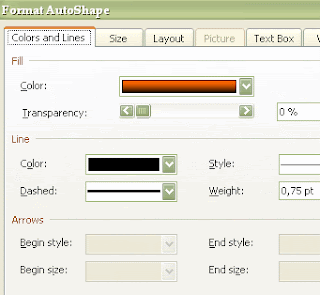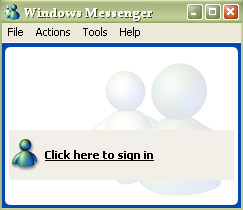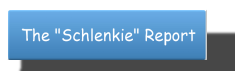Fade callout in Word

In this tutorial you can learn how to make callout colored like this, in MS Word.
Open MSWord and open new document. Go to Insert in menu, and than Picture – AutoShapes. AutoShapes window will pop-up. There you'll see callouts. Click on them and chose callout type (rectangular, rounded rectangular, oval, cloud, line callout, line accent bar, line no border, line border and accent bar). Chose callout you like and it will be added to your Word page. Move mouse pointer at the edge and when you see arrows you can drag them and make callout wider, taller, shorter, ... After you made dimensions you like, move pointer on edge till you see four arrows. Than, right click with your mouse and click on Format AutoShape. In «Colors and lines» in «Fill» «Color» you have drop down menu. Open it and chose «Fill Effects». Under Gradient, chose «Two colors». Pick both colors (I have chose red and black in this case). You can change transparency (I didn't change it for this image). At bottom you can chose Shading styles (horizontal, vertical, diagonal up, diagonal down, from corner, from center). For this callout I have chose horizontal shading style.
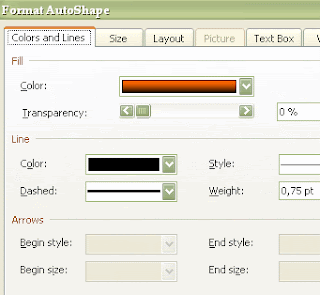
Labels: Word
 Subscribe in a reader
Subscribe in a reader
MS Word thumbnails
Some of you have following problem with MS Word. Everytime you open some document in Word, on left side there are pages mini pics (pictograms). You manage to close that on View – Thumbnails, but next time when you open another document, thumbnails are there again. Default document in Microsoft Word is Normal.dot, so problem is probably there. So, try this:
- Open Word. You should see empty document on screen.
- Click on Menu – Thumbnails to close thumbnails part on left side.
- Click on Tools – Options. Word will show you Options dialog.
- Click on View card.
- Change Startup Task Pane status.
- Go to OK. Options dialog box should close.
- Holding Shift on keyboard, click on File menu and chose Save All.
- When Windows ask you to save empty document – click Cancel.
- When Windows ask you if you want to save template Normal.dot, click Yes.
- Do again 3-6 steps to setup Startup Task Pane box like you like.
Labels: Word
 Subscribe in a reader
Subscribe in a reader
How to unstuck CD from Macintosh

If you are MAC user you probably experienced this sometimes: CD stuck in computer and you can't remove it. So, what to do with your Macintosh in that case?
Try one of the following solutions:
- Close program CD is using and click EJECT on your Macintosh keyboard after.
- Open FINDER, click on little EJECT icon on side palette. Or try to drag dick icon from Mac desktop into Trash.
- Unlog from your user account (U menu) and click EJECT on keyboard after.
- Restart computer holding mouse key.
Labels: Mac
 Subscribe in a reader
Subscribe in a reader
How to Uninstall Windows Messenger
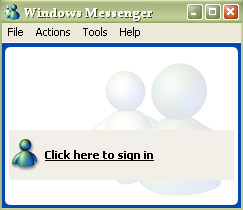
Lots of PC users don't like Windows Messenger and find it dangerous and unuseful. But, it can be uninstaled in common way. Here is a tip how you can uninstall Windows Messenger.
Open Windows Explorer. Go to Windows directory (usually it's on C disk), and find folder named INF. In that directory, find sysoc.ini file. Right mouse click, open with, Notepad. Find row where
msmsgs=msgrocm.dll,OcEntry,msmsgs.inf,hide,7
is written. Delete word HIDE from it, and after, that row should look like this:
msmsgs=msgrocm.dll,OcEntry,msmsgs.inf,7
Save file.
Go to Control Panel - Add/Remove Programs, and Add/Remove Windows Components. Remove note near the «Windows Messenger», and click NEXT. After that, you will not have Windows Messenger on your computer.
NOTICE: This can cause some problems if you use Outlook or Outlook Express.
 Subscribe in a reader
Subscribe in a reader